Sometimes you wish if you could replace Cortana with Google Assistant on your Windows or just mirror your Windows 10 screen on your Android easily.
So, here are some best Windows 10 apps for April 2021 that you must try.
First up, Google Assistant on Windows 10.
Windows comes with Cortana by default as your digital assistant and Cortana is slower, dumber, and keeps pushing Bing search results and a huge resource hog on your low-end pc.
And if you are used to the Assistant by Google on your android, here is Google Assistant on your Windows 10 too. This is an unofficial port of Google Assistant for Windows 10.
The UI feels closer to how the Google assistant would work on an Android tablet. You can set reminders that get synced directly on your android device. You can search places, get directions, phone numbers, etc on Google Assistant for Windows 10.
However, some features miss out as of now like, you cannot send messages or call people from the desktop which might come in the future and even the process to set up Google Assistant on Windows 10 is way too complicated though it is a one time set up
Here's the link to the entire process to download and set up Google Assistant on Windows 10 :
Download Google Assistant for Windows 10.
2. Deskreen.
Next, we have Deskreen.
Deskreen is an app that lets you mirror your display directly to your android or IOS without installing any app on your phone.
Download Deskreen on your Windows 10 and scan the QR code that's displayed with your smartphone and accept the connection and DONE!
The only caveat of Deskreen is it only works on Wi-Fi.
Download Deskreen (Free)
3. DNS Jumper
DNS, or domain name system, is the internet protocol that turns human-readable website names into machine-readable numeric addresses. In some cases, you'll improve browsing speed and/or improve your security by replacing the DNS provided by your internet service provider. And as the name suggests DNS Jumper is a tool that makes this easy for you.
In simple words, we read this as google.com but the machine reads it as 216.58.197.46. As it is hard to remember the IP addresses we name them Google, Microsoft, etc.
DNS Jumper can:
1. aid in accessing blocked websites
2. improve security by changing to more secure DNS servers
3. help keep your children safe by blocking inappropriate websites (e.g. adult material) by selecting a Family Safe DNS server.
4. speed browsing by moving to a faster DNS server
5. Changing DNS servers manually can be done, but DNS Jumper greatly simplifies the process
2. improve security by changing to more secure DNS servers
3. help keep your children safe by blocking inappropriate websites (e.g. adult material) by selecting a Family Safe DNS server.
4. speed browsing by moving to a faster DNS server
5. Changing DNS servers manually can be done, but DNS Jumper greatly simplifies the process
UI is simple and minimalistic and changing DNS is easier. Just select the DNS and click on "Apply DNS" that's it.
Download DNS Jumper (Free)
4. IrfanView
IrfanView is one of the simplest apps for viewing photos on Windows 10. you're absolutely going to love this app, especially if you're coming from the default Windows 10 Photos app.
Unlike the Windows Photo Viewer, it’s extremely snappy and loads images in no time. The difference in performance is simply day and night as long as IrfanView is a pretty lightweight app. it's a footprint of just 3 MB so there’s no bloatware embedded within the app.
Besides the performance, it supports countless media formats, features a decent image editor, can convert media files, batch edit images, and tons more. you can also zoom images and switch to different images with the scroll bar. Basically, the functionalities are very almost like the earlier Windows Photo Viewer and you'll get all those perks with IrfanView.
So if you would like to say goodbye to the laggy mess that's the Windows 10 Photos app, IrfanView has you covered.
Download IrfanView (Free)
5. Color Picker
Color Picker allows you to find Colors you need for a Website. You can choose the color in a Color Dialog and then copy the Hex code to the clipboard, and you can type in a Hex code and get shown the Color. With this tool, you can easily pick the color from a screen or an image file.
Download Color Picker (Free)




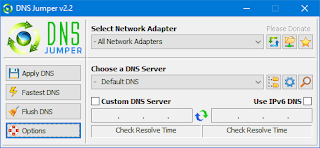


DNS jumper and color picker are real time savers. Thanks ��<3
ReplyDeletePost a Comment